Steps to install windows 7 operating system using pen drive
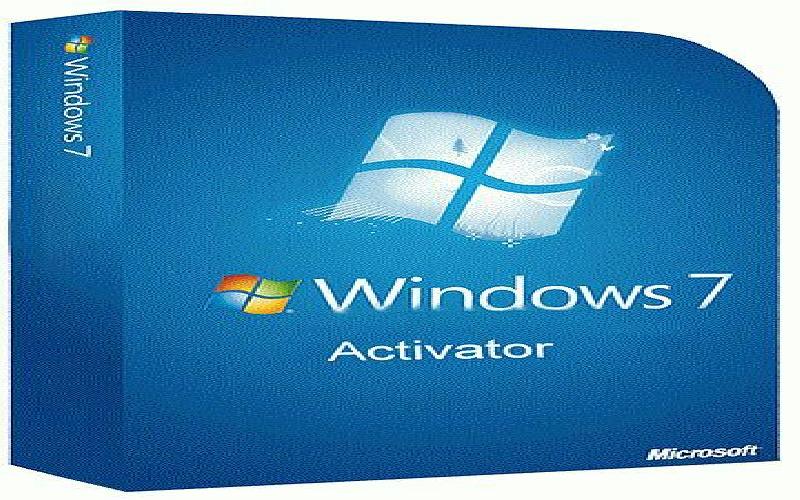
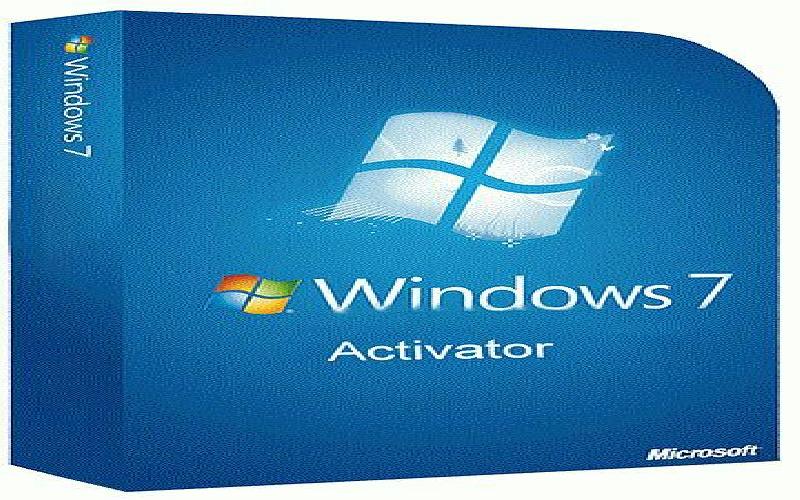
Hello Guys! Today in this article I will tell you how to install Windows 7 Operating System on your PC using a pen drive.
Most of us can install Windows 7 or other Operating System using installation DVD disc. But most of us don't know how to install Windows 7 or other Operating System using a pen drive. You must have a question that why we should install Windows 7 through pen drive. Because pen drive takes less time to install Windows 7, whereas DVD disc takes greater time to install Windows 7. DVD disc takes minimum 30-40 minutes to install Windows 7, but if you use a pen drive you can cut down this time to around 15 minutes. Pen drive installation is the fastest way to install Windows 7.
So it is the main advantage of pen drive installation.
Since pen drive is a USB portable device, you need to make it a USB bootable device. So first question is that how to make it bootable device.
To make bootable pen drive: Before going to make bootable pen drive you need to install a software named "Refuse Portable" on your system. This software may be downloaded from any website of PC software such as Pcworld, Microsoft etc. After installation of such software you have to run it as administrator. Now a new window will be appeared. Here you have to choose a device (pen drive) which you want to make bootable device [Make sure that your pen drive is inserted properly into your PC and it should be 4 GB or greater than 4 GB]. After selection of device (pen drive) you have to tick mark on "Create a bootable disk using FREE DOS" and select an ISO Image from your hard drive [ISO image is a compressed file of Windows files that can be downloaded from Microsoft website]. Now make sure that "Quick format" option is already tick marked, if not then you should tick mark and then click on "Start". Now your pen drive is being formatting and Windows 7 files are being copying into your pen drive. After successfully formatting and copying files of Windows 7, your pen drive will be converted into a bootable USB device or drive.
Since your computer start booting from hard disk, now you have to change the settings of boot order. So second question is that how to change the settings of boot order.
To change the settings of boot order: It is very simple and very easy. You need to "Restart" your computer if your computer is on or need to "Start" if your computer is off. At the moment of starting your computer but before starting of Operating System (May be Windows, Mac etc.), you need to press "F12" on your keyboard. Boot Manager menu will be appeared. Here you have to select legacy boot from "USB storage device" or "USB flash drive" and then hit "Enter" your on keyboard. Now your computer will start booting from your USB pen drive. Windows 7 will be loaded. Rest part of installation is same as DVD disc installation i.e., very easy just you have to follow the instructions of your computer screen. You can also skip some steps which are not mandatory such as partition of hard disk etc.
Are you a user of Windows 7 running PC? If you are using Windows 7 running PC and getting the worst performance out of your PC, then you should try these tips for improving performance of your PC..
This article will teach you on how to change your name, username, or user accounts in Windows 10..
How to keep your phone from getting sluggish, slow and hanging..