Installing Android Apps on a Computer
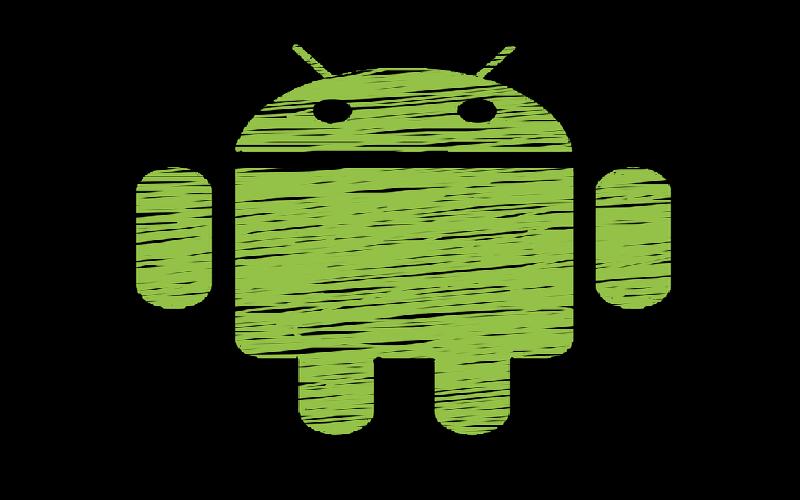
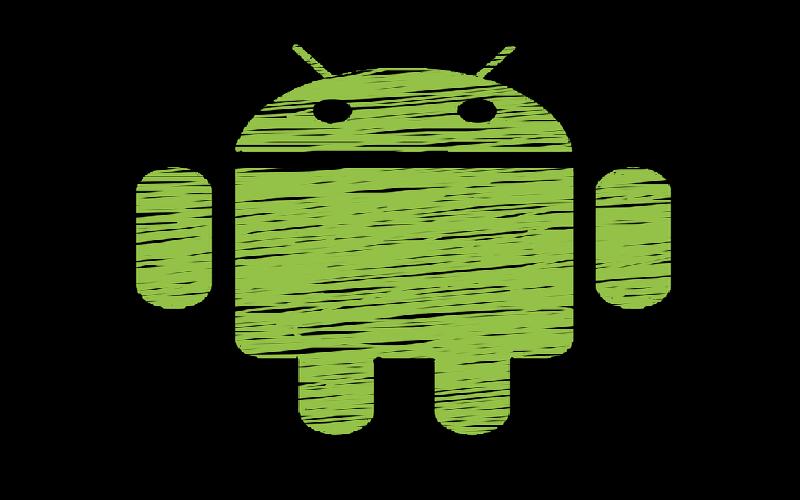
This article will teach you on how you can install your favorite or frequently used android apps on your computer.
What's up everyone this is Jonathan. Bringing you again another quality article that will teach you on how to port or install your frequently used apps or favorite android apps on your computer.
Note: I do not endorse any form of products that will be mentioned in this article.
Well guys recently or yesterday I have wrote an article on how you can play your favorite games particulary Clash of Clans or Clash Royale on your computer.
Now for the benifit of those who are not adept or savvy on the logic of using computers I will discuss here on how you can install your favorite android apps on your desktop or laptop.
So guys here we go, this will only take about 5-15 minutes depending on the speed of your internet and of your computer. But before we start make sure that your computer have at least 2GB or RAM, if not, installation will not continue.
So let's go. First, we need to download an android emulator, and what is an android emulator again? Emulator is a program wherein it "emulates" the environment of an android operating system.
It will basically put an android operating system on your computer. One of my favorite android emulator out there is Bluestacks. But if you go to google then search for an emulator there will be plenty of them. It's up to you what to use.
Bluestacks is one of my favorite so let's just use Bluestacks.
Actually all of the android emulator out there is just the same as they all use the free android operating by google.
Go to google, then search for Bluestacks. Donwload it, then install it. After you installed it open it then you will be welcomed by the screen just like the screen when you first turned on your new android phone.
It will ask you to enter your google or gmail account then your password. After that just go to Google Play then download all of your favorite apps. Then voila, that's it. We are done.
By the way you don't need to setup a WiFi on an emulator because it will automitacally uses the internet connection of the computer wherein you have installed your first android emulator which is Bluestacks.
After you have installed your Bluestacks go on and enjoy all of your favorite android apps on your computer.
Till next time guys, hope to see you again on my next article. Take care. God Bles.
The article focuses on the list of best android apps of the year 2017 revealed by Google. The apps which have got a place inside the list ranks on the basis of their individual utility as well as popularity among the masses all around.
A brief discussion about your safe usage of computer in your office..