Use Diana Photo App to Give Double Exposure Effects
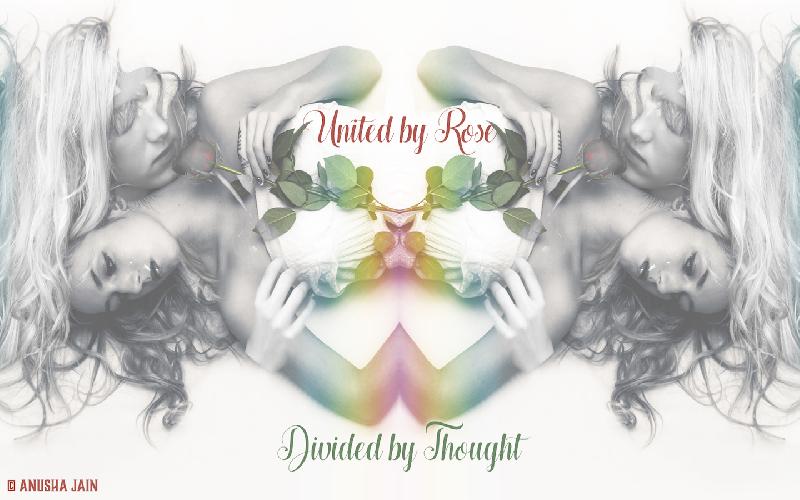
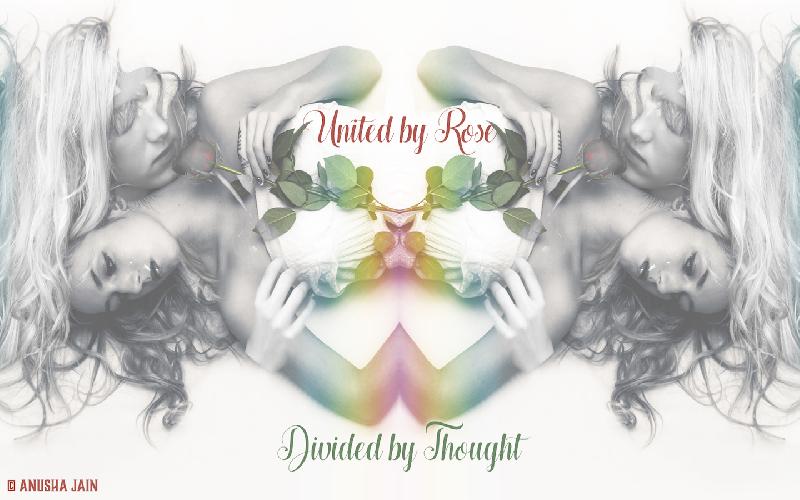
Using Digital Double Exposure, we can create some amazing images that can convey deep meanings. Diana Photo App on App Store is one of those applications which help us create stunning double exposure images,
Digital Double Exposure is a technique that involves superimposition of typically two images using Photo Editors. Some of these images can also be called Ghost images. That’s because one image sees through the other one. The Factor for this “see-through-ness” is typically the color. That is why silhouette images with white backgrounds are a popular choice for Double Exposure Creations. You will often find a forest or buildings’ skylines showing through a dark silhouette of a man or a woman with just color of their eyes barely visible.
While earlier artists used and recommended dedicated sophisticated Desktop Software for this purpose, nowadays we can achieve brilliant double exposure effects with a simple to use mobile application.
Diana on iPhone is one of such applications.
All you have to do is select two images. And then you can play with the various available filters for cool effects and use the slider to choose which image shows more in the final image. Diana is a fun app that also facilitates automatic random picture selection from your library. You simply have to shake your phone or tap the double dice button at the top. Or you could choose one picture, lock it, and the second one could be randomly selected. For locking one or both the images, you have to tap and hold the preview images from the bottom. You could unlock it the same way. When you tap the dice, the filter is also selected randomly, but you can choose a specific filter too. For that, simply tap and hold the display image.
The Ghost filter simply overlays one image over the other. There are other filters which would typically add various blends of color while superimposing one image on the other. Once you’re satisfied with the result, you could add some text too. There is a sophisticated text tool in Diana which you can use to justify the text, toggle through the available fonts, or increase/decrease the size of the text using the two T buttons. If you’re running short of ideas, Tap the quote (”) button to get a ready to use Quotation or funny Phrase with your image. However, you have limited number of fonts, and you can’t do stuff like choosing a color or texture for your text. If you want to do that, you could save the image to camera roll and add text with some other app.
The image above was created using the Diana app, but the text added to it uses a special font called Hugs & Kisses. The commercial license for this font was taken from and is available in a digital marketplace for fonts and other graphical design resources called TheHungryJpeg.com.
If you face any issues using Diana, please post in the comments. Wish you a happy time and a lot of fun with Double Exposure.
The 10th anniversary iPhone was unveiled recently with the pre-orders already taking place in full swing. The device will be available soon and here we will take a look as to whether Apple IPhone X is a practical device to own or not and is it worth your $1000.
This article will teach you on how you can install your favorite or frequently used android apps on your computer..
If you've ever used Alfred on a Mac,then you know how convenient an application launcher can be..Just press two keys,type the file you want and Voila!!!Now,there is Cortana for Windows,but it gives only installed files,and not every folder in it's search result..While these launchers for PC will never match the versatility of Alfred,they come pretty damn close!.