Windows 10 hangs or freezes by Windows Store app
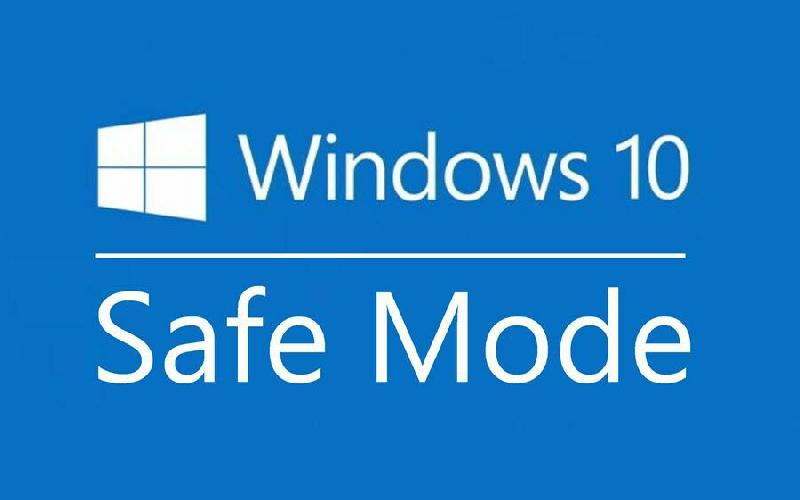
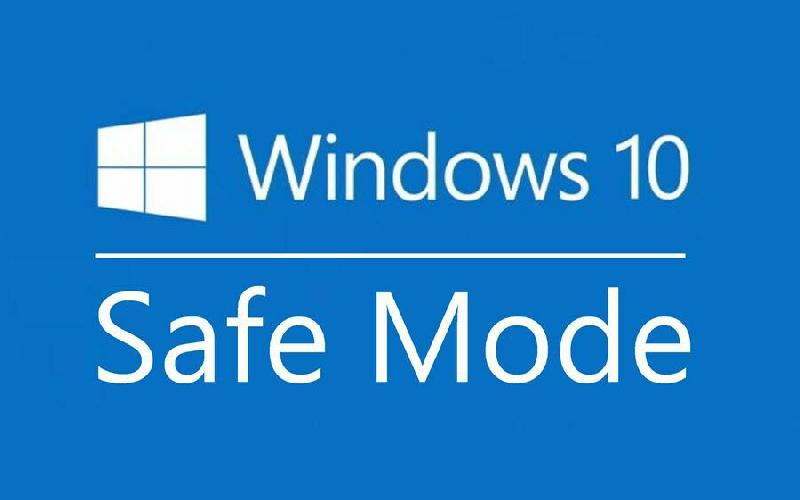
Here's a solution on Windows 10 hanging that is being caused by Windows Store. In this article I'll be discussing how I find out the problem and how I come up with the solution. Well, the solution is simple so read-on.
Hi guys, have you ever encountered any occasional hanging on your windows 10 at a rate of about 5-to-10 times a day? If yes, then we may have experienced the same problem and I may have the solution that is applicable for you.
I have encountered this problem on a 64-bit version of windows 10 before the creator’s update is being downloaded and applied. I have noticed that all of my opened apps together with a 3rd party office app installed on the computer is hanging once in a while.
I have to wait for the windows and app to unfreeze so that I can use or click any apps or button in windows or on the opened apps that I have using. Once again, to check for the faulting app I have to use Event Viewer.
Guys, Event Viewer is really a very helpful app built-in into the windows operating system. You should use it frequently when you notice that something is going wrong with your windows or with your windows apps. It can help you diagnose any problem that you are experiencing.
Once I’m inside Event Viewer I have found out that the faulting application is the Windows Store app that is built-in on the windows itself. I am very surprised why Window Store would make windows freeze together with any opened apps because I not even using it.
I have learned that the windows store is running in the background.
To mitigate the problem with hanging that is being caused by the Windows Store we have to disable it or uninstall it entirely.
NOTE: I will not discuss in this article on how you can re-install the Windows Store in case you decided to uninstall it. But simply disabling the app in the windows setting did the trick for me. You should first try to disable it before you uninstall.
To disable it we just have to toggle it off to the settings of windows 10. Just to to SETTINGS-> PRIVACY-> BACKGROUND APPS then toggle Windows Store to OFF to disable it.
Uninstalling it is an entirely different process we have to use Windows PowerShell to do it. Just click Cortana then type Windows PowerShell to search it, you have to right click it then choose “Run as Administrator” then at the prompt type this command exactly: Get-AppxPackage *windowsstore* | Remove-AppxPackage
Wait for it uninstall. You may have to restart to make sure it took effect.
That’s it for now guys. Be safe out there.
This article has been written for discussing how we can sign into more than one e-mail accounts at the same time in the same browser like Firefox..
This article will discuss the steps on how you can add one or more router into a current network.
Do you know how to create Linux bootable USB drive on Windows 10? In this software tutorial, you are going to learn to make bootable USB for Linux operating system..